Once you’ve finished setting up your campaign, you can use the Ad Previewer to see how your ads will look to viewers, as well as testing how your chosen campaign target will work. The Ad Previewer page can be shared with coworkers, clients or anyone to whom you want to show your ads.
You will need to have added your credit card and turned the media channel on in order to view and use the Ad Previewer page.
Click the “Preview” button found in your campaign’s footer.
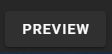
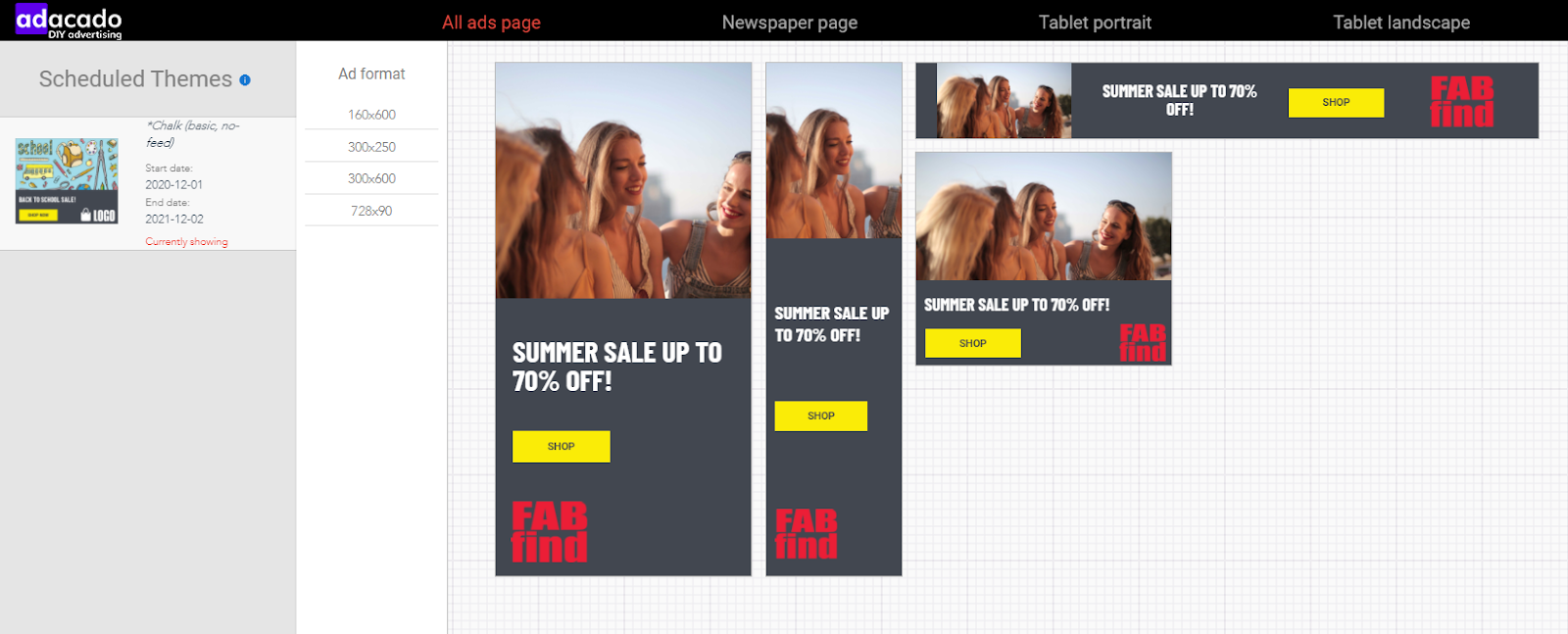
If you have used multiple themes within your campaign, you will see all the selected themes in the left panel of the Ad Previewer. Click on the different themes to preview ads created with the selected theme.
Remember, if you are using multiple themes, make sure the scheduled dates are correct. You can change the theme schedule or add/remove themes from your campaign’s Creative page.
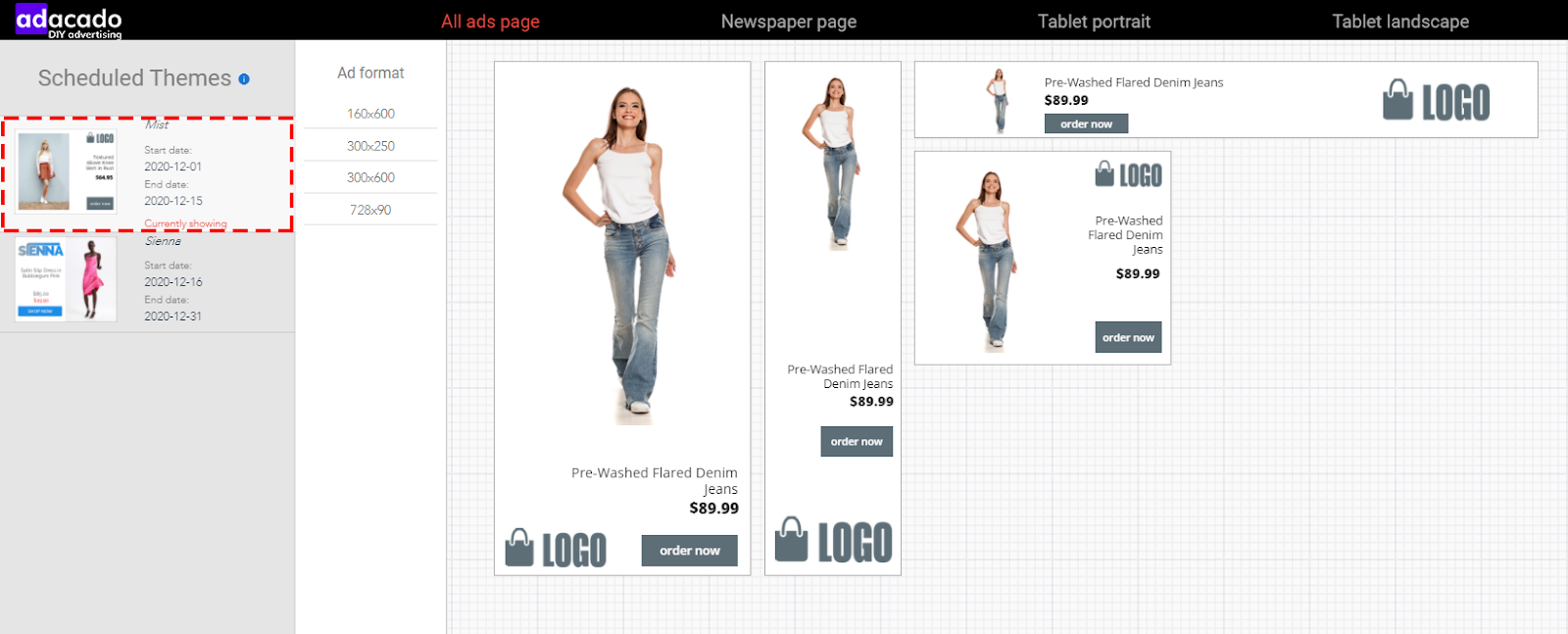
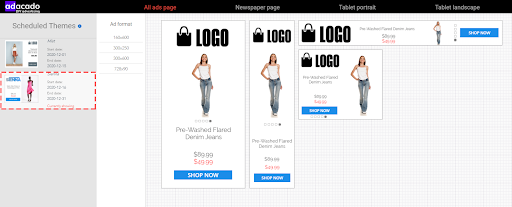
You can also preview ads by ad format or device on the Ad Previewer page. The default device setting is “All ad pages”, which shows all ad sizes created in the campaign.
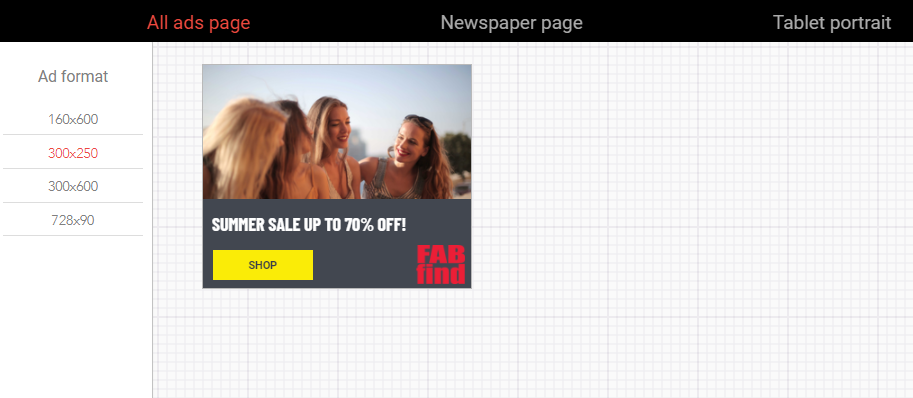
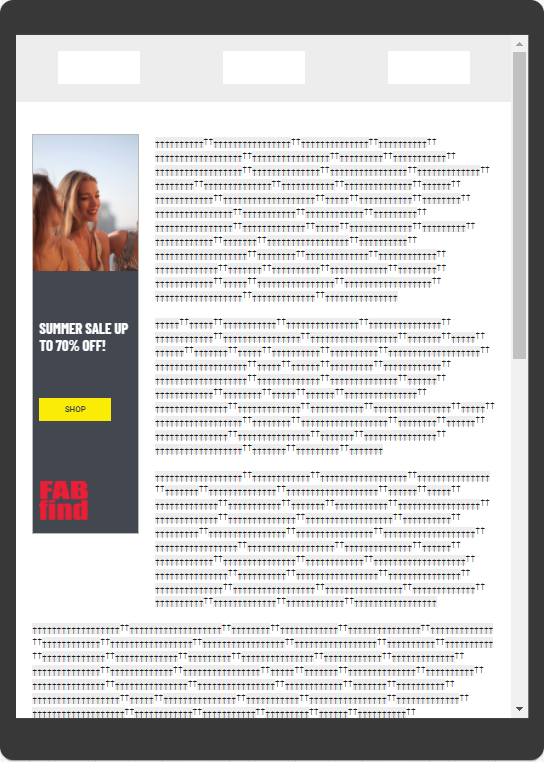
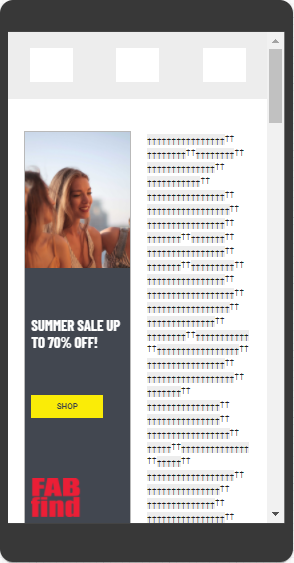
FAQs
- Sometimes image processing takes a bit of time to complete. Please allow a bit of time for the system to process your data.
- If your image doesn’t appear in your ad or product data list
- The image is either inaccessible or does not exist. Check your image URL and make sure it is a direct image link and publicly accessible. A direct image link leads directly to an image, rather than a web page. The image URL needs to be publicly accessible so that Adacado can download the image and add it to your product data
- Alternatively, you can place your images on another server, dropbox, S3, Google cloud storage, etc., and test if the image is accessible with the image download tester from the product data listing page.
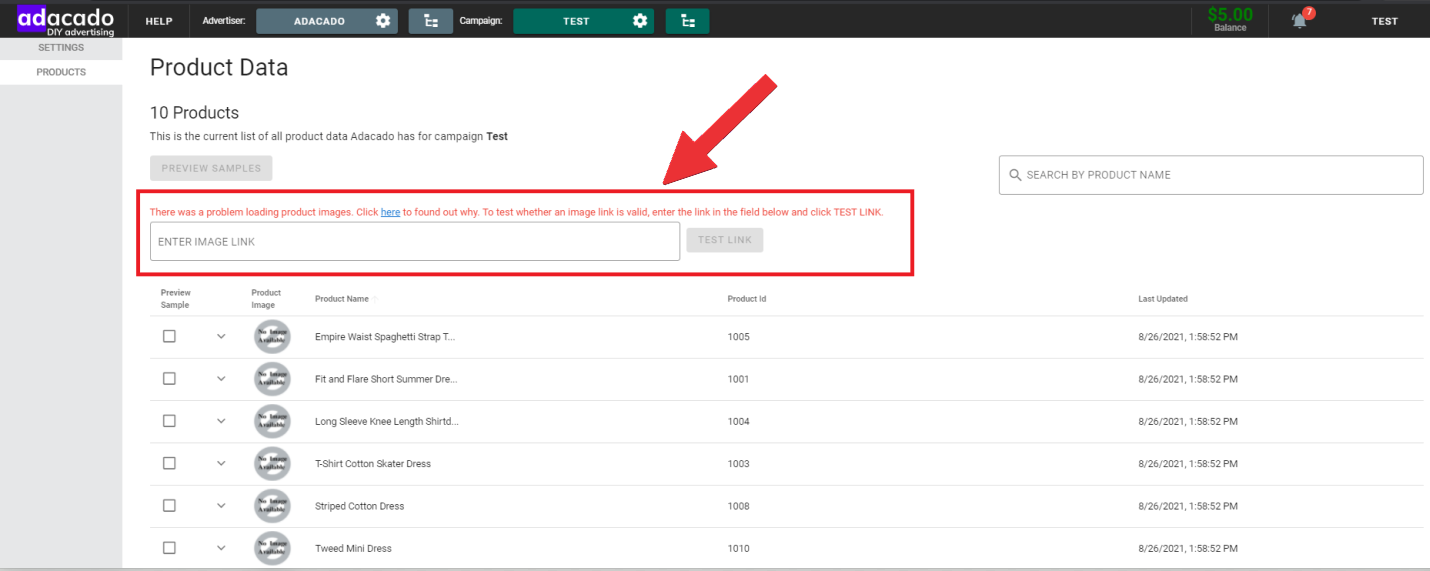
The product image download error message and image download tester will only show if none of the first 10 product image URLs in your feed are working.
- If your image doesn’t appear in your ad, but appears in the product data list
- Your image exists, but we cannot reach the image from our cloud provider or downloader due to a filter on your side. Allow access (at least) to our download IP 104.196.66.163. Some web servers block proxy requests, so you might have to update your web servers to allow downloads.
For the rest we use a chrome user agent which is of a recent version to avoid most common issues with not accepting our request to download the images for your ad.
